


|
|
Easily Interface up to 10 Toggle or Push Button
Switches to . . . .
Microsoft's Flight Simulator
FS2000, FS2002, FS2004 & Flight Simulator X
Completely
Assembled/Tested
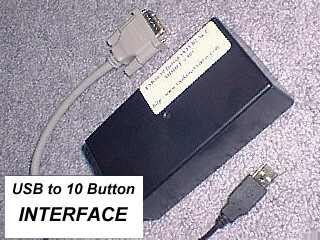
* Just Plug Interface into USB Port
* Interface sensed
as USB Joystick
* Add Up to 10 Toggle or Push Button
Switches
* Use Flight Sim 'Settings' to Assign
Functions
* Uses Standard USB Connector
* Uses
Standard 15 Pin Male Connector
* Switches Connects to
Interface via DB15 Conector
* NOTE: Switches Not
Included
* NO Outside Power Required
* Easy
Programming Instructions
Dramatically Increase the
realism of your Cessna 172 flight by adding outboard control panels in
place of point and click Mouse or keyboard input.
You can EASILY
Add up to 10 Spring Return Push Button and Toggle Switches (or a
combination of Both) to your Microsoft Flight Simulator FS2000, FS2002,
FS2004 and the New FS X.
Sense the realism of flipping a toggle switch to turn your 'Fuel
Pump' On or Off.
Or press a Button to Display you GPS or Radio
Shack on-screen.
With this 'USB to 10 Button
Interface' by
Home Technologies FLA,
you can do just that.
MODEL
#805
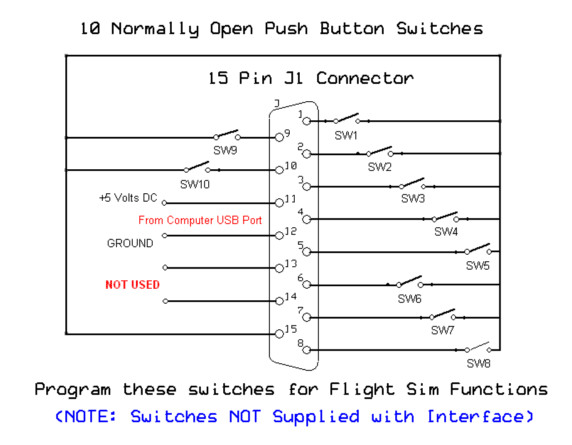
Wiring Switches to the USB Interface - MODEL
#805
The USB Interface is mounted in an eye pleasing Plastic
case.
The USB Cable is 8.0 feet long
The Conector
Cable is: 12 inches in length
Testing Your Interface (Windows XP)
After unwraping your USB Interface, you might want to
test the device on your computer to make sure of its operation and its
compatibility with your OS. In this example, I'll use a computer running
Windows XP. With your computer Booted-up; LEFT click on the  icon located at the bottom left half corner of
the screen; then bring the cursor to CONTROL PANEL (Left
Click). icon located at the bottom left half corner of
the screen; then bring the cursor to CONTROL PANEL (Left
Click).
With the Control Panel showing, click on GAME CONTROLLERS
as seen below.

When
clicked, you will now be greeted with a list of USB Joystick
Controllers. The one we are interested in at the present time is USB
JOYSTICK. Click to highlight this Item.
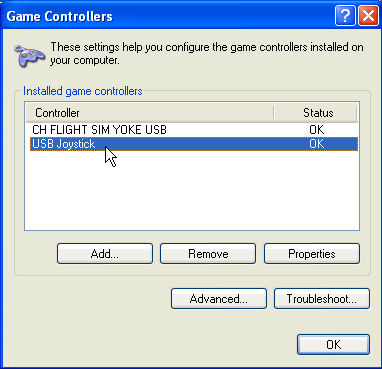
Then
by Clicking PROPERTIES a new window will be
displayed.
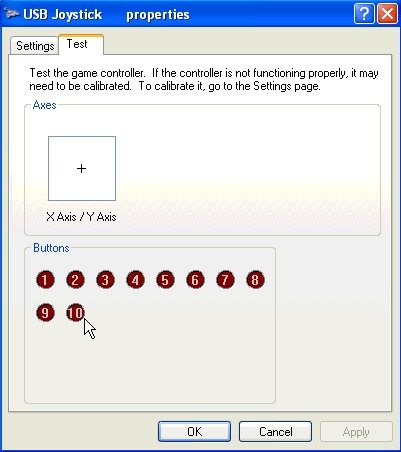
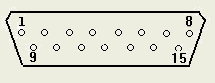 (15 Pin Male Connector - Model
#805M) (15 Pin Male Connector - Model
#805M)
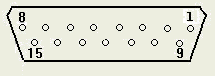 (15 Pin Female Connector - Model
#805F) (15 Pin Female Connector - Model
#805F)
As seen in the schematic located above - Pin 15
of the Connector of the USB Interface is COMMON to ALL Switches. So
to TEST the Interface, take a short piece of wire (or a Test Lead) and
connect it to Pin 15. Take the other side and touch it to Pin 1 of the
Interface Conector and Watch your Computer Screen. The little RED Circle
with the Number 1 inside, will light. Remove the wire from Pin 1 and
move it to Pin 2 (leaving the wire on Pin 15). The RED Circle with the
Number 2 will then light. Do the same for the remaining 8
pins.
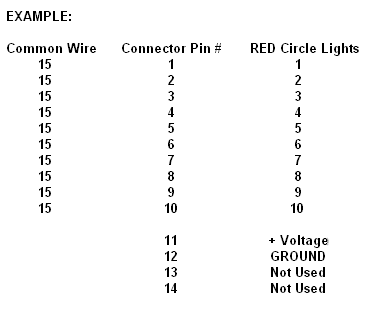
When you reach Pin 11, Model #805 delivers +5VDC while
pin 12 is the Common Ground. Please note that additional circuitry
connected to the USB power supply can not draw excessive current or you
will damage your computer.
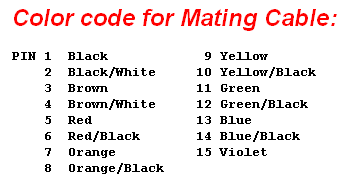
For those who purchased the Optional Mating Cable, here
is the Color Code for the wires.
This
completes the Testing Phase of the USB to 10 Button
INTERFACE
Now Lets Install and program the Interface to your
Flight Simulator.
Need help in wiring-up some Toggle
& Rocker Switches? Then check-out this article.
This Second Article can also Help you with Switch
Wiring.
Installing the Interface to the FS2002
Flight Simulator
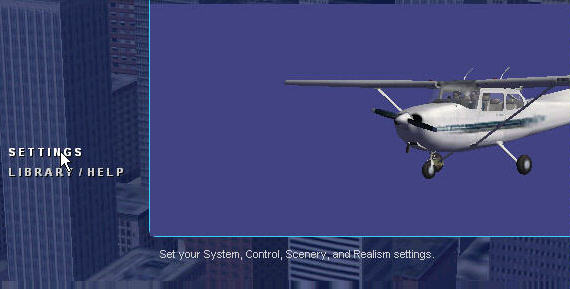
Load
and RUN your Copy of FS2002 (or FS2004)
When Runing CLICK on
'Settings'
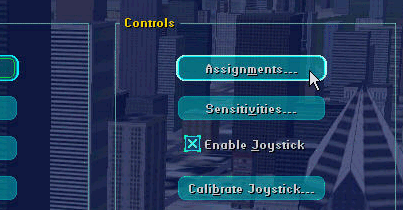
Then
CLICK on 'Assignments'
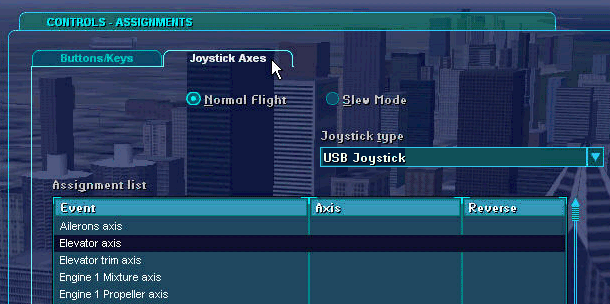
Then
CLICK on 'Joystick' and DELETE any Default settings made by FS2002 (or
FS2004)
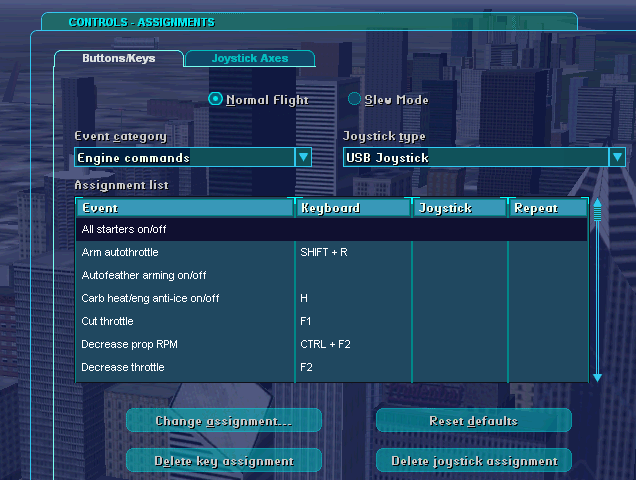
Finally,
CLICK on 'Buttons/Keys' and DELETE any Default settings made by FS2002
(or FS2004)
Now using Flight Simulator's 'ASSIGN' window assign the
10 buttons now connected to the INTERFACE to any function listed in the
'Settings/Assign' window.
That's all there is to it!
USB to 10 Button Interface
Microsoft
Flight Simulator FS2000, FS2002, FS2004
If you wish to purchase additional 'USB INTERFACEs',
you can click HERE.
 

Click
HERE

|
|





