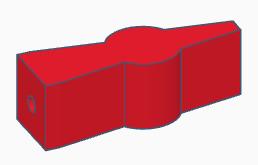Thank you for your purchase of our Model 3025 Fuel Selector Switch.
If you have any comments or need additional information on the use of the
3025 Panel, please write us at:
Support@DesktopAviator.com
If you have any comments or need additional information on the use of the
3025 Panel, please write us at:
Support@DesktopAviator.com
Desktop Aviator HOME Page
International Shipping Info
Installing the Fuel Selector Switch Model 3025

With the 3025 installed and securly mounted inside your flight panel, insert the Cable into the 2395 Connector; then into an unused USB Port on your computer. Your computer will sense the panel's presence and load the appropriate driver software. To see the panel in operation, you can goto the Calibration window and select "Fuel Selector Panel Model 3025". You can now see the operation of all switches. Note the pulse created with the Push/Pull switch when pulled Out and pushed IN. The switch creats a pulse for both In and OUT positions of about 3/4 seconds. This insures that your flight simulator program "sees" the Fuel Cut-Off function for both settings.
FSUIPC Settings:
With the 3025 panel plugged in, run your favorite Flight Sim Program and display your FSUIPC window. Click on "Buttons + Switches". Turn the Fuel Select knob to LEFT tank. Notice that FSUIPC will display the USB Location of the 2390's input. Using FSUIPC, program this setting to: "FUEL SELECT LEFT". Now, flip the knob to the BOTH position and program it to: "FUEL SELECT ALL". Then flip the knob to the RIGHT position and progran to: "FUEL SELECT RIGHT".
Now, turn your attention to the Fuel Cut-off Push/Pull Switch. Pull the switch OUT and program to: "TOGGLE FUEL VALVE ALL". Programming COMPLETE!
Now Exit your Flight Simulator Program. But before re-loading the program, you must configure the Fuel Selector Panel to its DEFAULT Positions. You are probably aware that when starting any flight sim program, switches and buttons are preset into certain positions on-screen. The 3025 is no exception. Before starting your flight sim, the 3025's fuel select knob must be set for BOTH tanks
(12 o'clock position) and the Fuel Cut-off push/pull switch is pushed IN. These settings will now allow the 3025 to be in sync with the pre-fight settings on your flight sim.
Now, with the flight sim running, pull the Fuel Cut-off switch OUT and notice that your aircraft's engine dies due to lack of fuel. When the engine stops completely, push the Fuel Cut-off switch IN and turn the ignition key to START. The engine will come back to life.
Depending on the type of aircraft you have displayed on the screen, you may or may not see the Fuel Select switch on screen. Using the Cessna 172 aircraft found in FS2002, you can easily see the fuel tank selection switch move with each of the 3 settings on the 3025 panel. NOTE: The 6 o'clock switch position can also be programmed as Fuel OFF if so desired.
With these settings complete. . .
. . .You're ready to take flight!
FSUIPC Settings:
With the 3025 panel plugged in, run your favorite Flight Sim Program and display your FSUIPC window. Click on "Buttons + Switches". Turn the Fuel Select knob to LEFT tank. Notice that FSUIPC will display the USB Location of the 2390's input. Using FSUIPC, program this setting to: "FUEL SELECT LEFT". Now, flip the knob to the BOTH position and program it to: "FUEL SELECT ALL". Then flip the knob to the RIGHT position and progran to: "FUEL SELECT RIGHT".
Now, turn your attention to the Fuel Cut-off Push/Pull Switch. Pull the switch OUT and program to: "TOGGLE FUEL VALVE ALL". Programming COMPLETE!
Now Exit your Flight Simulator Program. But before re-loading the program, you must configure the Fuel Selector Panel to its DEFAULT Positions. You are probably aware that when starting any flight sim program, switches and buttons are preset into certain positions on-screen. The 3025 is no exception. Before starting your flight sim, the 3025's fuel select knob must be set for BOTH tanks
(12 o'clock position) and the Fuel Cut-off push/pull switch is pushed IN. These settings will now allow the 3025 to be in sync with the pre-fight settings on your flight sim.
Now, with the flight sim running, pull the Fuel Cut-off switch OUT and notice that your aircraft's engine dies due to lack of fuel. When the engine stops completely, push the Fuel Cut-off switch IN and turn the ignition key to START. The engine will come back to life.
Depending on the type of aircraft you have displayed on the screen, you may or may not see the Fuel Select switch on screen. Using the Cessna 172 aircraft found in FS2002, you can easily see the fuel tank selection switch move with each of the 3 settings on the 3025 panel. NOTE: The 6 o'clock switch position can also be programmed as Fuel OFF if so desired.
With these settings complete. . .
. . .You're ready to take flight!
Installation Instructions
Suggested Fuel Emergency Knob Settings
The fuel cut-off switch is wired to the control board which provided a 1/2 second pulse when pulled OUT and another 1/2 second pulse when pushed IN. Thus limiting the setting sellection to Fuel Valve on/off or Fuel Valve Toggle.
Many of you emailed me asking that the switch be used with a setting of which is available with P3D:
Fuel Pump ON
Fuel Pump OFF
Below is a photo of the wiring for the Push Pull Switch, so as you can see, we incorporated a 2 pin female connector.
Many of you emailed me asking that the switch be used with a setting of which is available with P3D:
Fuel Pump ON
Fuel Pump OFF
Below is a photo of the wiring for the Push Pull Switch, so as you can see, we incorporated a 2 pin female connector.

To the left shows the modifications we made to the 3025's controller board. There are two 2-pin male connectors on the backside of the board; "A" and "B". A and B are the optional locations where the 2-pin connector from the Push/Pull switch can be connected to.
When the Switch is connected to position "A"; you can program the Fuel Cut-off as:
FUEL VALVE ON
FUEL VALVE OFF
If connected to position B, the Chrome Switch can
be programmed as:
FUEL VALVE TOGGLE
or FUEL TANK on/off
When the Switch is connected to position "A"; you can program the Fuel Cut-off as:
FUEL VALVE ON
FUEL VALVE OFF
If connected to position B, the Chrome Switch can
be programmed as:
FUEL VALVE TOGGLE
or FUEL TANK on/off
A
B
These settings are not supported in all versions of FSX, X-Plane ect. You would need to experiment to find the the correct fuel cut-off setting in the sim and type of aircraft you are using.
In X-Plane, you can also look for:
Fuel Pump on - Fuel Pump off
Fuel cut-off ect
You might even consider looking for:
Engine #1 Fuel Pump on
Engine #1 Fuel Pump off
Also, be advised that the on-screen Fuel Tank Select may not show the Emergency Switch is pulled OUT.
This is not an indication of a defective 2395B panel but the flight sim program did not include this graphic when in the design stage.
In X-Plane, you can also look for:
Fuel Pump on - Fuel Pump off
Fuel cut-off ect
You might even consider looking for:
Engine #1 Fuel Pump on
Engine #1 Fuel Pump off
Also, be advised that the on-screen Fuel Tank Select may not show the Emergency Switch is pulled OUT.
This is not an indication of a defective 2395B panel but the flight sim program did not include this graphic when in the design stage.
Addium - Setting
FYI Setting for Fuel Emergency Cutoff switch on X-Plane 10 Software
An additional Emer Fuel Setting for use with X-Plane 10: While in the Settings Window, find the fuel directory. Then configure the Silver Fuel Curoff knob (or RED on newer models) to:
set fuel select to NONE (shut off)
An additional Emer Fuel Setting for use with X-Plane 10: While in the Settings Window, find the fuel directory. Then configure the Silver Fuel Curoff knob (or RED on newer models) to:
set fuel select to NONE (shut off)

LED Indicator Lights (RED & GREEN)
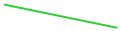
Fuel Emergency
Cut-Off Switch
(3D Printed)
Cut-Off Switch
(3D Printed)
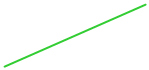
GREEN Light indicates
Fuel Flow while RED indicates
Fuel Cut-off
Fuel Flow while RED indicates
Fuel Cut-off
Addium - Additional Setting
Gary, one of our customers, emailed me yesterday to let me know of a new Fuel Cut-off Switch setting he found on with X-Plane 11 using the Cessna 172SP aircraft. He suggests:
Pull Fuel and Mags For Shut Down

The Fuel Tank Selector Knob is a 3D Printed and measures 61.5mm x 21.0mm x 19.8mm high